Add data files
Next, add data files to your project by clicking the "+ Add" button in the "Data Sources" section.
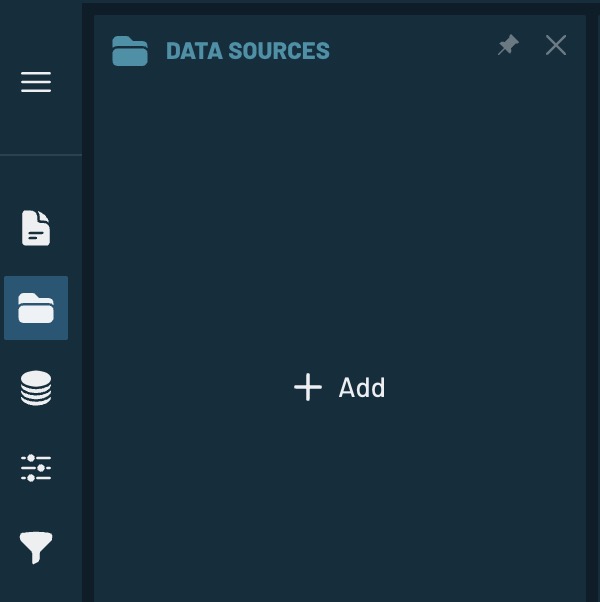
Once you click the "+ Add" button, a dialog will open where you can add files from your computer. You can drag and drop CSV or Parquet files onto drop zone in the dialog. Then, you should see a preview of the files you have added:
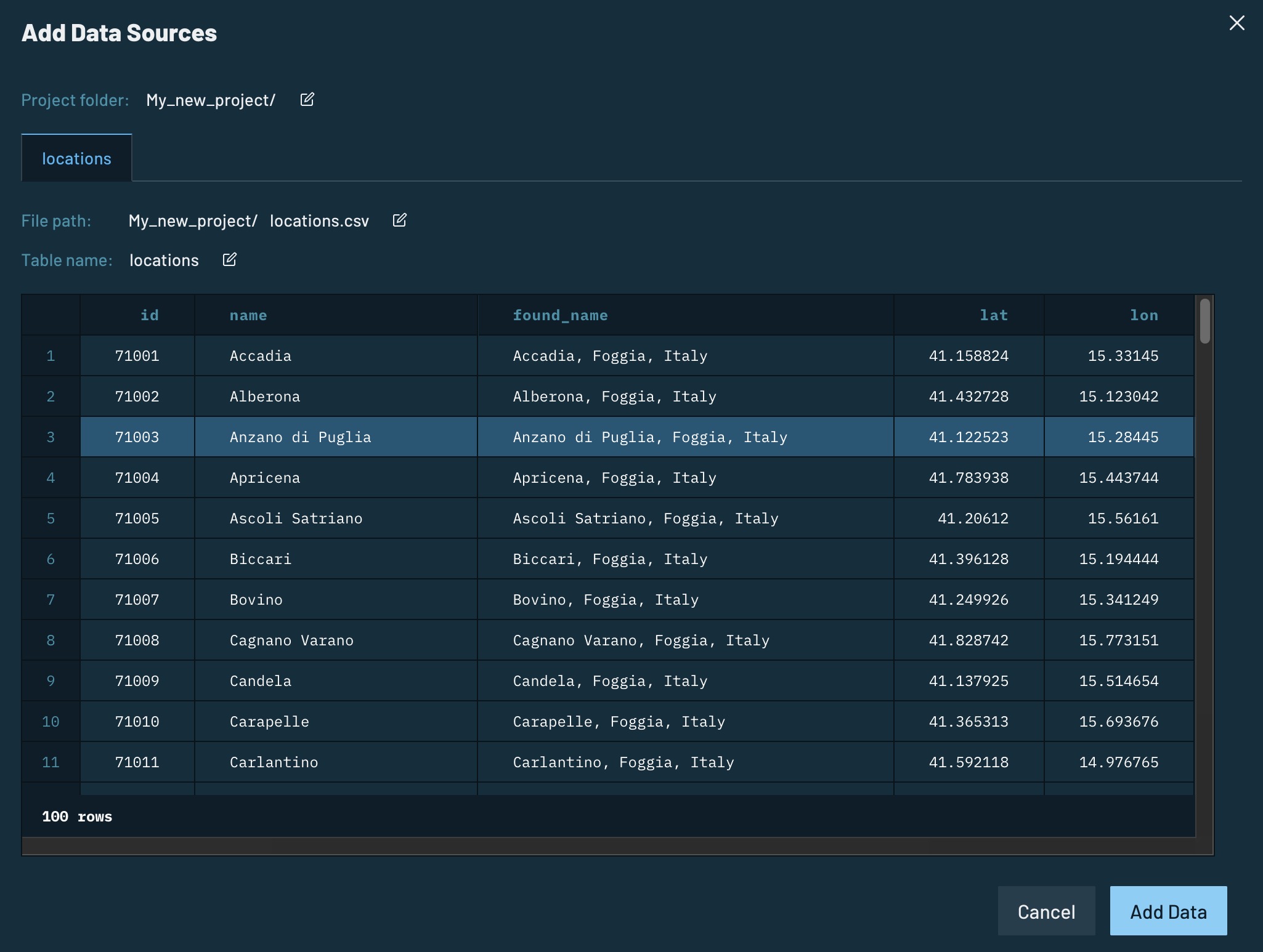
Data tables
Once you click "Add Data" button, the files will be added to your project and you should see them in the "Data Sources" section. Besides, you should see in the "Data Tables" panel the corresponding tables created from the files you added.
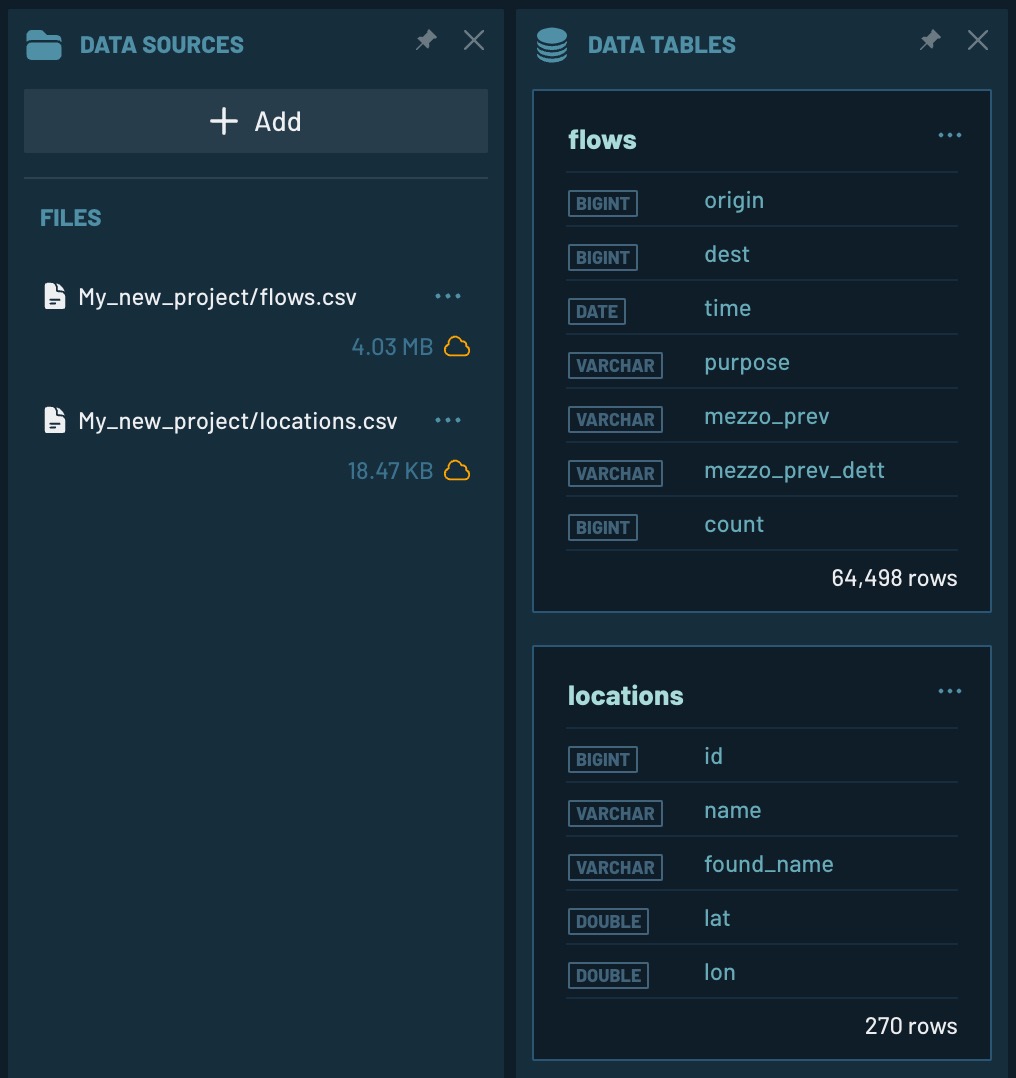
Note that the files will not be uploaded to the cloud storage until you first save the project.